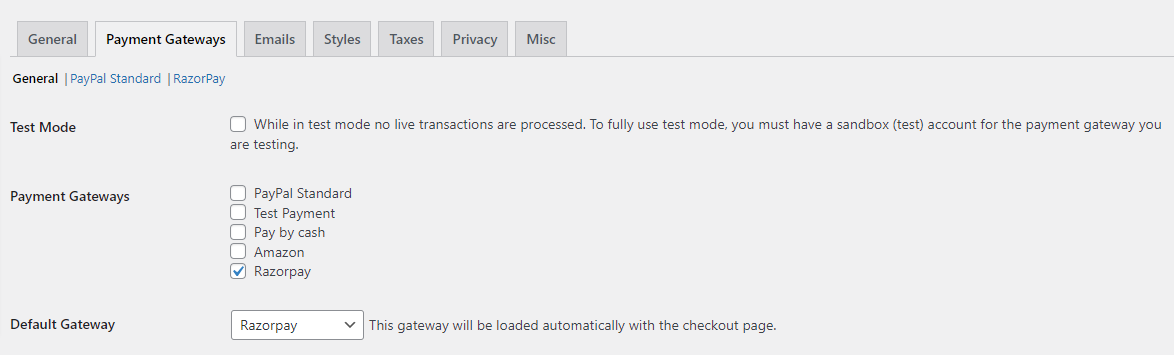RazorPay Payment Gateway
This page of the documents contains the details regarding the addon of RestroPress. This is the payment gateway addon that is linked to RazorPay. This page consists of the details about the RazorPay payment gateway.
RazorPay payment gateway for RestroPress allows you to collect payments through RazorPay payment gateway. RazorPay is considered to be the best payment gateway for online payments in India.
Razorpay accepts various payment modes:
- Debit and Credit cards
- Netbanking
- UPI
- EMI
- Popular wallets including Mobikwik, PayUmoney, FreeCharge, Airtel Money, Ola Money, and PayZapp.
The checkout procedure with all details is completed on RazorPay’s website.
If RazorPay is used, the customer doesn’t need to move to another paysite or leave your website’s page to complete the transaction. The payment link is redirected to your website only via a popup.
RazorPay doesn’t need an SSL Certificate as it is 100% PCI DSS Compliant & Certified. But it is recommended to have an SSL Certificate installed on your site so as to make your site more secure.
note: RazorPay is only available in INDIA and it supports only INR currency.
Installation
To install RazorPay payment.
- Download RazorPay payment.
- Go to the site’s /wp-admin Plugins > Add New section.
- Go to the Install Plugins section and select the Upload option.
- Browse to and locate the ZIP file you downloaded in step 2, and select Install Now.
- Finally, go back to the Plugins page, find the RazorPay payment plugin and select Activate.
Settings
Payment Gateways
General
Check the box of RazorPay payment in Payment Gateway.
You can change the option in the Default Gateway option.
Setup
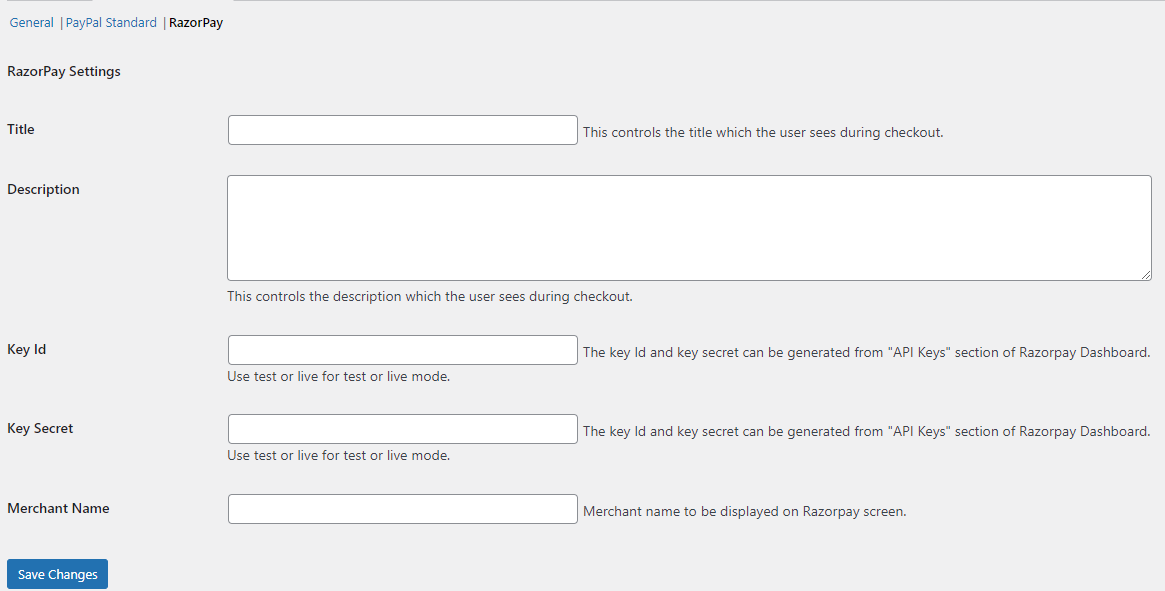
Enter the Title that you want to show the user during Checkout.
Enter the Description that the user will be able to see during Checkout.
Generate the Key Id and Key Secret from the API Keys section of RazorPay.
After generating enter the data in Key Id and Key Secret.
Enter the Merchant name that you want to display on RazorPay Screen