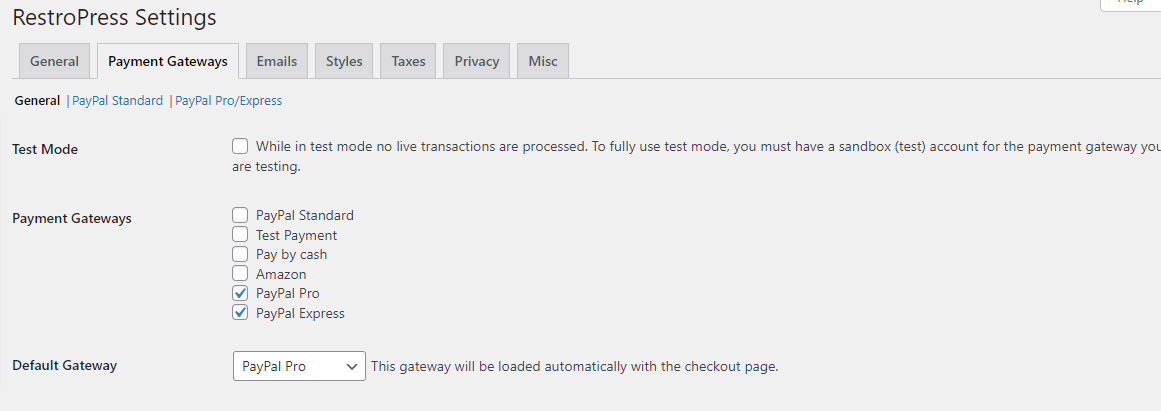PayPal Pro and PayPal Express
Paypal sees Website Payments Pro as a payment gateway for handling credit cards without leaving your site for making the payment. It is coupled with Express Checkout which gives your customers, the maximum amount of choice for selection of the payment modes i.e. either by credit card directly on your site or they can use their PayPal account to submit the payment.
PayPal Pro and PayPal Express add-on for RestroPress adds two different PayPal gateways to allow users a very user-friendly experience with their purchase. This add-on allows the customers to pay using PayPal Payments Pro and PayPal Express Checkout. PayPal Express is a more secure method to receive payments.
Modes of Payment :
- PayPal Cash
- Paypal Cash Plus Account Balance
- Bank Account
- PayPal Credit
- Debit or Credit cards
- Rewards Balance
Countries supported by PayPal Payments Pro
- United States
- Canada
- United Kingdom
- Australia
If you are using Paypal Pro then you must have an SSL Certificate installed on your website.
Paypal Express supports almost all countries. You can see the complete list of countries here.
For PayPal Express the SSL Certificate is not necessary but it’s recommended to have it installed.
Installation
To install PayPal Pro and PayPal Express.
- Download PayPal Pro and PayPal Express.
- Go to the site’s /wp-admin Plugins > Add New section.
- Go to the Install Plugins section and select the Upload option.
- Browse to and locate the ZIP file you downloaded in step 2, and select Install Now.
- Finally, go back to the Plugins page, find the PayPal Pro and PayPal Express plugin, and select Activate.
Settings
Payment Gateways
General
Check the box of PayPal Pro and PayPal Express in Payment Gateway.
You can change the option in the Default Gateway option
Setup
Go to Restropress -> Settings -> Payment Gateways there you will find the options PayPal Pro / Express.
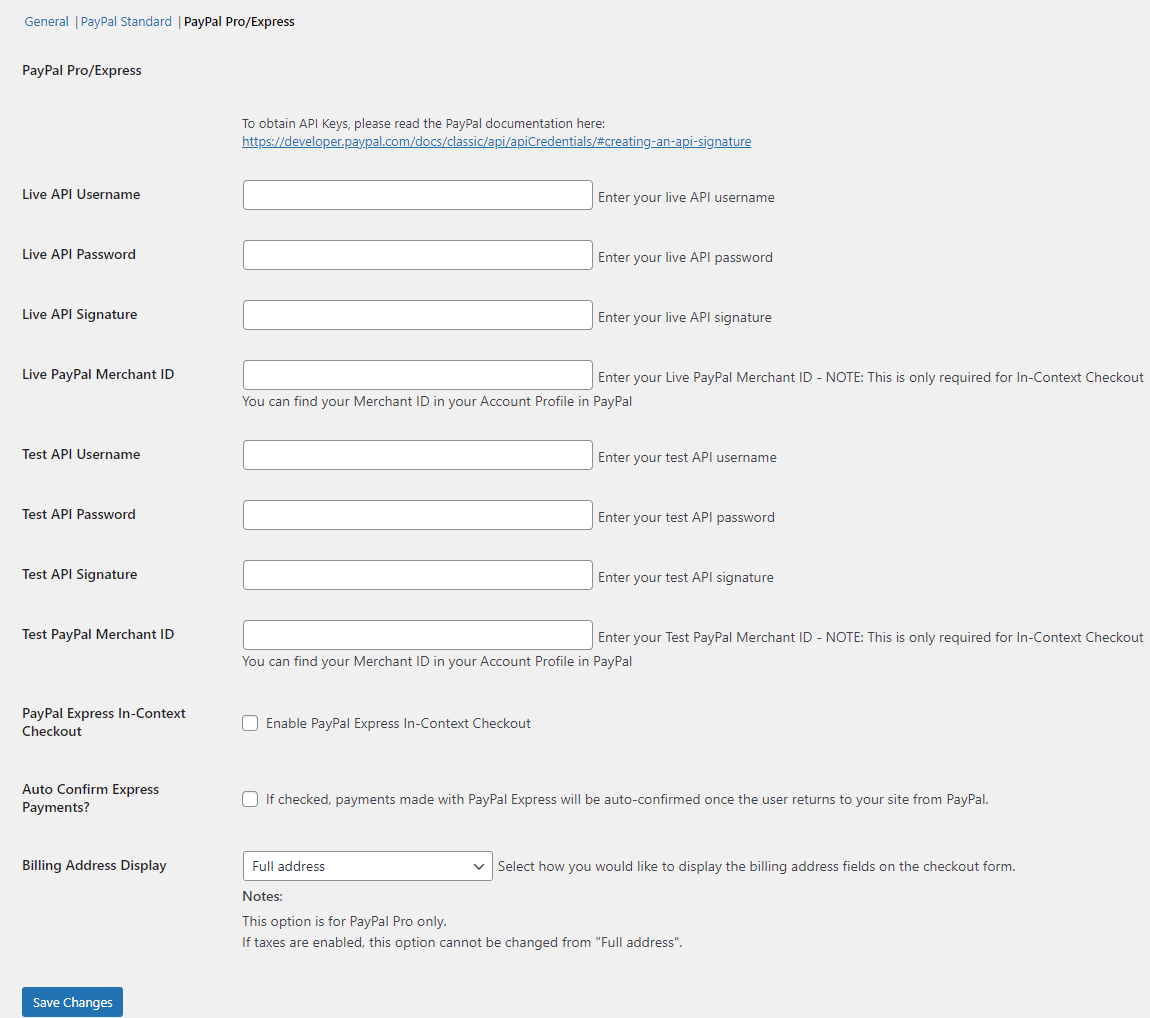
The link for the generation of API credentials is mentioned on the settings page of the addon.
Generate the API Username, API Password, and API Signature.
You can find Merchant ID in your Account Profile on PayPal.
Once it is generated, enter the credentials in the options available on the settings page.
Note:
The Merchant ID is only required in the case of In-Context Checkout.
Check the box to Enable PayPal Express In-Context Checkout.
Check the box of Auto-Confirm Express Payments, only if you want auto-confirmation payment of the payments made with Paypal Express, once the user returns to your website from Paypal.
PayPal Express In-Context Checkout
This option is to enable PayPal Express In-Context Checkout.
Auto-Confirm Express Payments?
This mode of payment made with PayPal Express will be auto-confirmed once the user returns to your site from PayPal.
Billing Address Display
Choose your option to enable the feature that you would like to display in the billing fields on the checkout form.
Note: The billing Address option is only for PayPal pro. Id Taxes are enabled, this option cannot be changed from “Full Address”.
Save the changes once you have made the required settings.