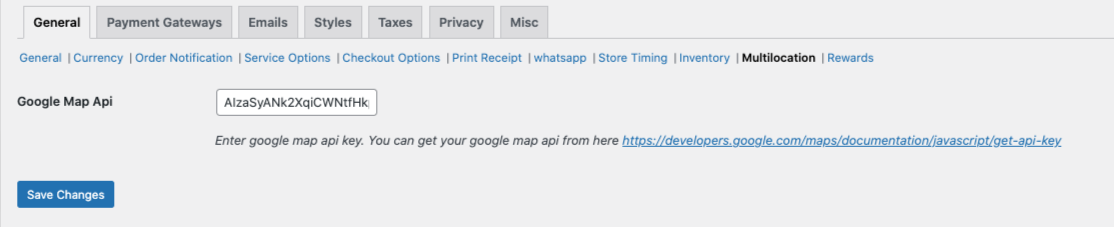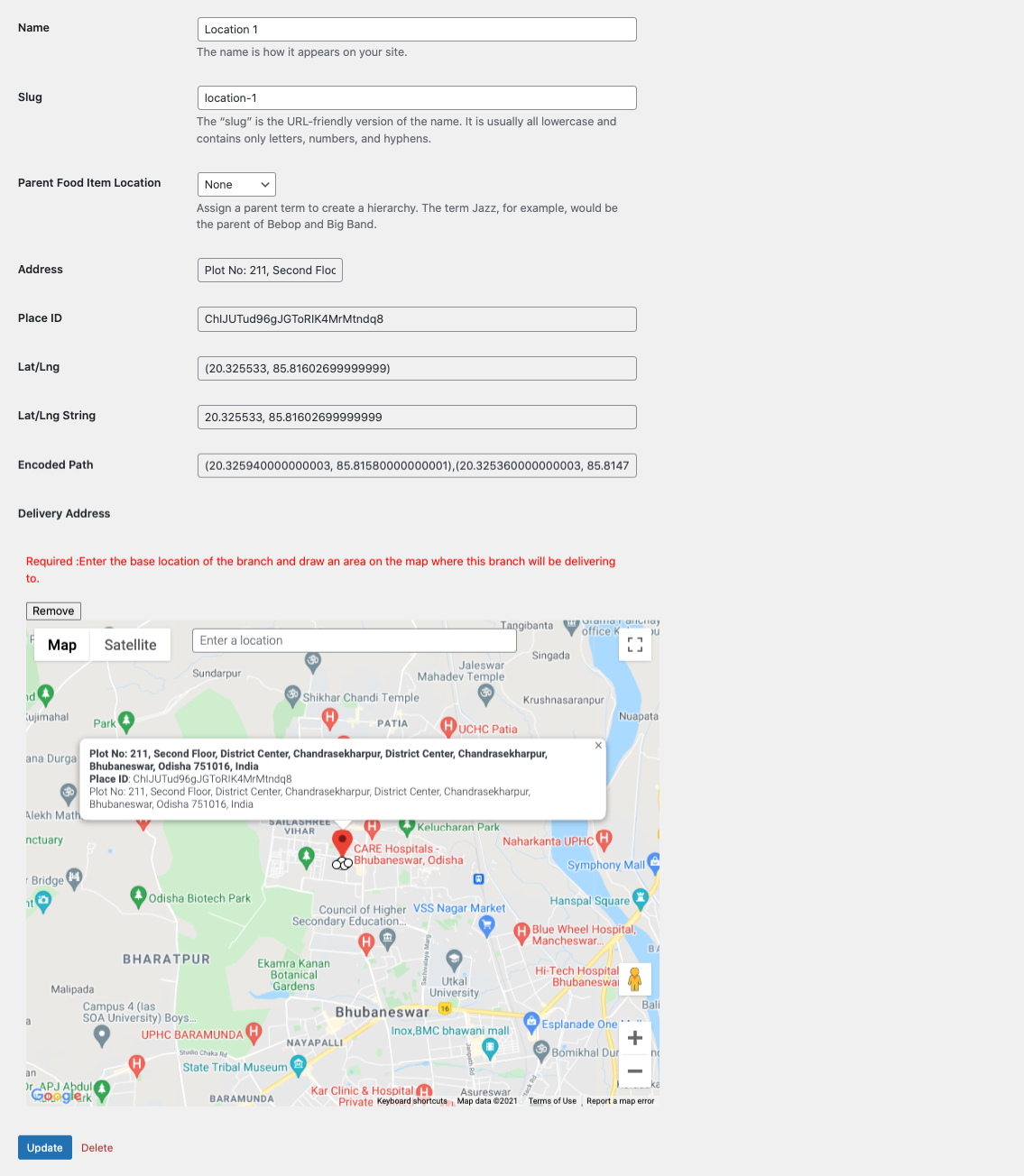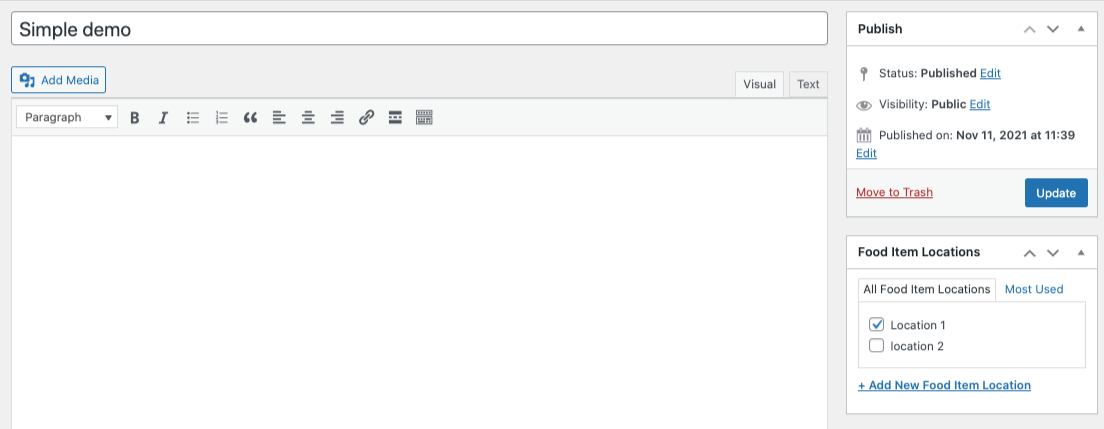RestroPress – Multilocation
RestroPress MultiLocation extension helps store owners to sell their food items that have multiple locations(branches) of their business. This extension enables you to sell your food items from different locations(branches) of your store.
The plugin gives your customers the option to choose a location from where they want to place their order. It supports both delivery and pickup. This plugin also integrates with our delivery fee extensions. If you have multiple pickup points and you want your customers to specify a location when placing the order.
This extension also helps you to sell different items for different branches. You can specify the location when creating food items so that it shows those food items when a customer chooses the location.
You can find the screenshots and brief information about how to set specific things in order to get this plugin working.
1. First of all you need to add the google map API key through this setting path
RestroPress -> Settings -> Multilocation -> Here you need to add the correct google map API key
2. You need to set up your business locations through this setting path
Food items -> Locations -> Here you need to add your required location name -> Click on Edit -> On the map, you need to select the particular location area by drawing the line
Like this, add other locations as per your requirement.
3. After adding the location, go to all food items and edit the food item.
Here on the right side, you can able to see the Food item locations.
You need to check the particular location for the particular food item.
4. You can assign a Manager role for your different location and also if you are using the order tracking app then the manager can log in to the app by using his/her user Id and password details to manage the orders of the particular store.
To set up a manager role, you need to go through the settings Users -> Add a new user with the details and assign the user role as shop manager -> After creating the user click on Edit and go to the bottom of the page -> Here you can able to see an option Manager of Location -> Here you need to select the particular store location for this manager person.
Note: The manager role feature is available from the 1.1 version.