WhatsApp Notifications
As we all know that WhatsApp is one of the popular and widely used massaging apps that is advantageous and easy to use. Sending notifications to the users allows them to verify purchases and improve the user experience.
RestroPress–WhatsApp notification extension helps you to make your ordering easier and more convenient. This notification allows you to receive a notification on your android/iOS devices. It will allow you to receive Order notifications via WhatsApp. You need to create a Twilio account to use this extension.
Advantages
- Allows to receive Order Notification through WhatsApp
- Provides you with an ability to add custom text
- Keeps you updated with your orders and their status
Installation
To install WhatsApp Notification
- Download Whatsapp Notification
- Go to the site’s /wp-admin Plugins > Add New section.
- Go to the Install Plugins section and select the Upload option.
- Browse to and locate the ZIP file you downloaded in step 2, and select Install Now.
- Finally, go back to the Plugins page, find the WhatsApp Notification plugin and select Activate.
Setup
Go to Restropress -> Settings there you will find the option of WhatsApp Notification.
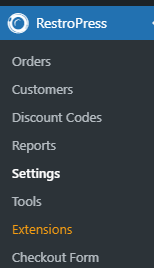 .
.
Twilio Settings
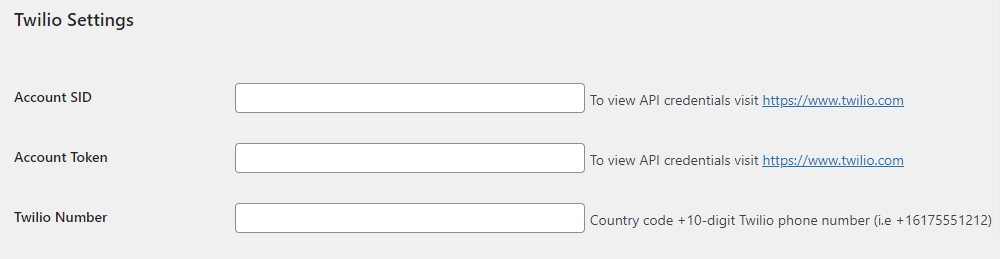
Account SID->To view API credentials visit https://www.twilio.com.
Account Token->To view API credentials visit https://www.twilio.com.
Twilio Number->Country code +10-digit Twilio phone number (i.e +16175551212).
Admin Settings
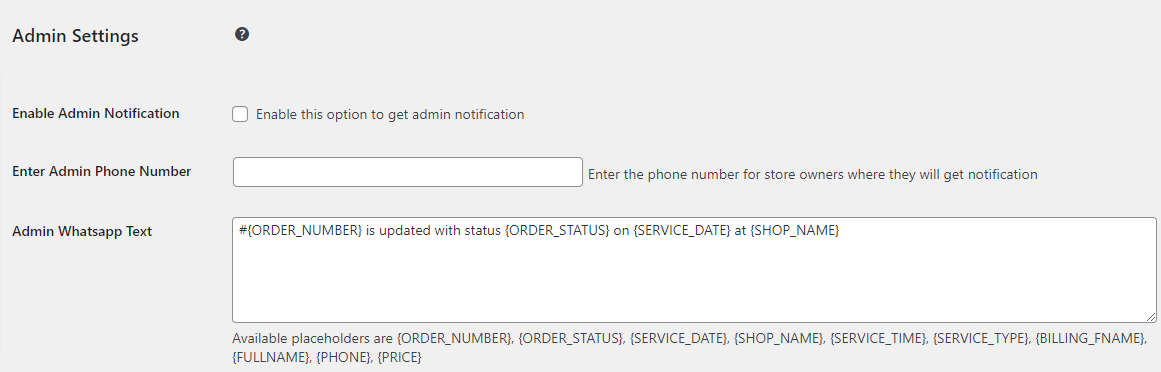
Enable Admin Notification
This option is to get an admin notification, when you will enable this option admin notification to get ON.
Enter Admin Phone Number
Here you will enter the phone number of store owners to get notification of any update.
Admin WhatsApp Text
By using this option admin can create a text which he/she can send to the customer, for eg: ORDER_NUMBER}, {ORDER_STATUS}, {SERVICE_DATE}, {SHOP_NAME}, {SERVICE_TIME}, {SERVICE_TYPE}, {BILLING_FNAME}, {FULLNAME}, {PHONE}, {PRICE}
Customer Settings
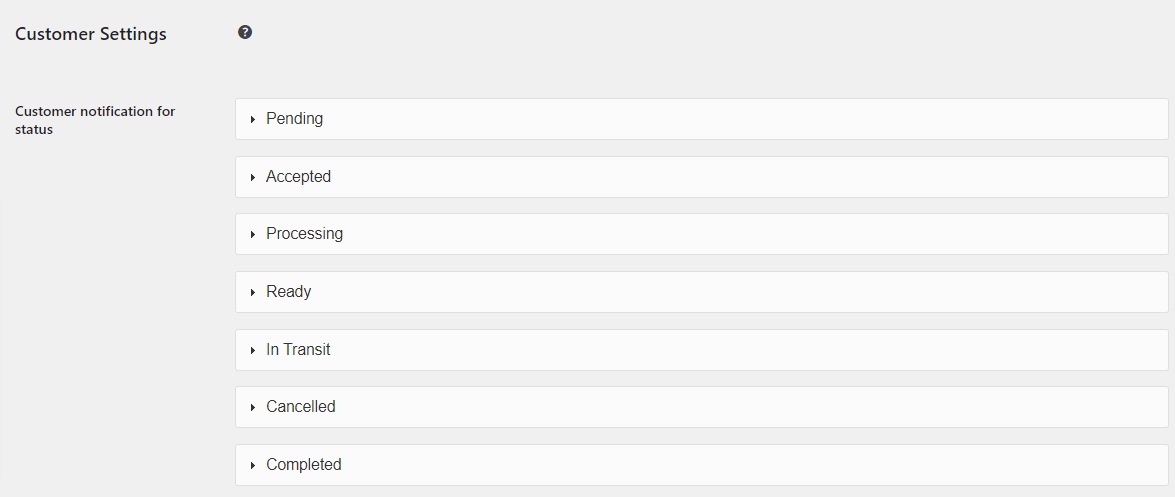
Customer notification for status
In this section, the admin will set the different statuses of orders which will be sent to customers.
Test Settings
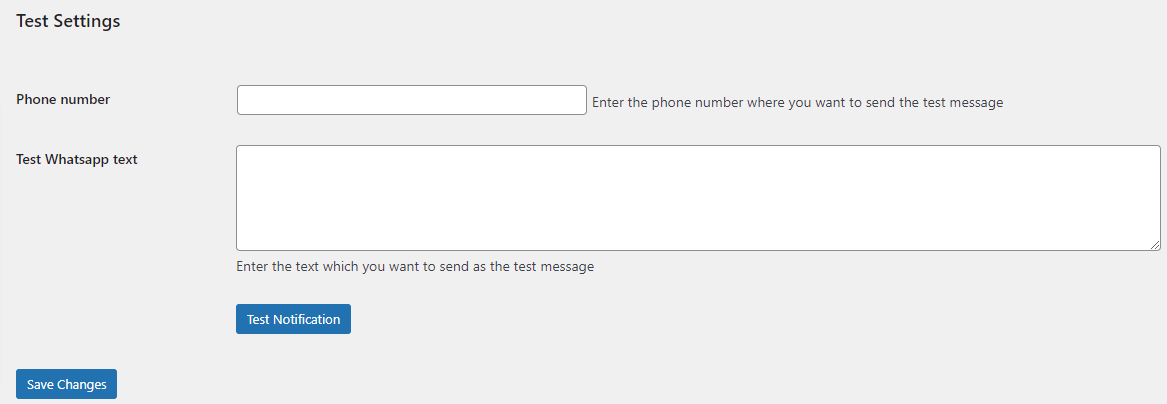
Phone number
This section is for admin only, Enter the phone number where you want to send the test message.
Test WhatsApp text
Enter the text here that you want to send as the test message, and click on test notification.
