RestroPress – Order Tracking APP
Order Tracking Extension
In order to use the App after successful download from the play store, you need to purchase Order Tracking Extension which is available on our website. You need to install the extension as a normal plugin in your admin dashboard and proceed with the guidelines in the settings of the extension provided and proceed accordingly.
Start tracking orders
You can download the App from Google Play Store & APP Store for Free.
You need a URL and API to start the App that you can get from the Order Tracking Extension. Once you successfully receive the data, enter it in the required fields in the APP. Then, for the login and password, you need to enter the details of the URL that you mentioned in the required field. You can now use the App Successfully.
App Is Now Available For Your Smartphone.
RestroPress brings to you the Order Tracking App that would enhance the management and growth of productivity by quickening the process. You need to use RestroPress plugin and RestroPress Order Tracking Extension to use the App.
Installation
To install order Tracking API
- Download Order Tracking API
- Go to the site’s /wp-admin Plugins > Add New section.
- Go to the Install Plugins section and select the Upload option.
- Browse to and locate the ZIP file you downloaded in step 2, and select Install Now.
- Finally, go back to the Plugins page, find the Order Tracking API plugin and select Activate.
Setup
Go to Restropress -> Settings there you will find the option of Order Tracking.
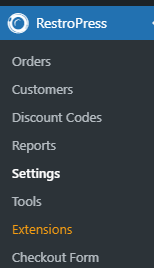 .
.
Tracking API Settings
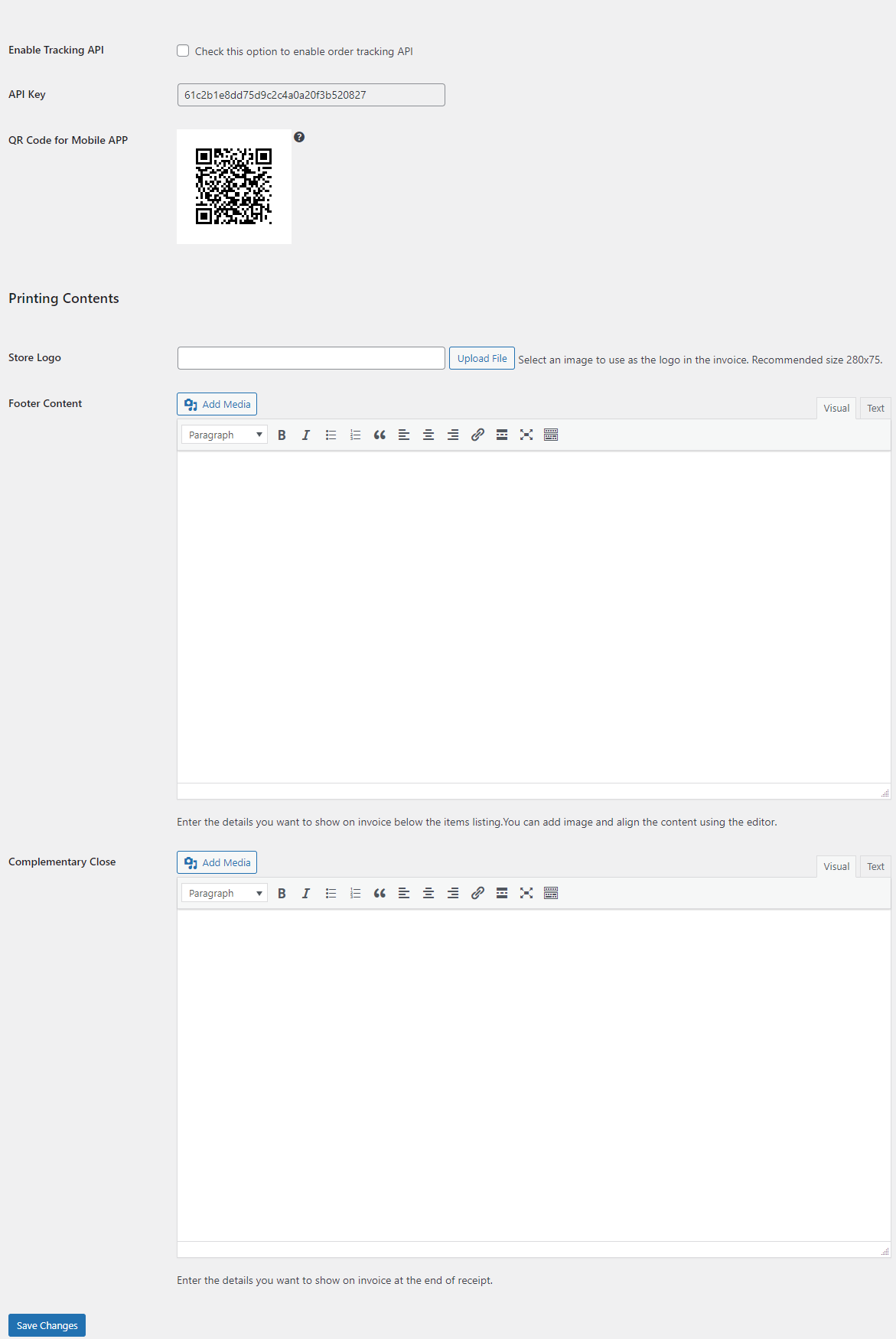
Enable Tracking API
This option is for to enable order tracking API.
API Key
API Key will be generated automatically when you install the app.
Printing Contents
Store Logo
Here you can select the image for your store logo.
Footer Content
In this section, you will enter the details you want to show on the invoice below the item’s listing. You can add images and align the content using the editor.
Complimentary Close
In this section, you will enter the details you want to show on the invoice at the end of the receipt.
