RestroPress Braintree payment gateway allows you to accept credit card payments through your Braintree account. You need to create a Braintree account to use the payment gateway.
You can use this link to create a Braintree account https://www.braintreepayments.com/
You need to have an SSL certificate to use Braintree on your website.
Benefits of using Braintree Payment Gateway:
- Ability to store all credit cards in your vault on a successful purchase
- It allows you for the immediate submission of all the transactions for settlements.
- Allows you to accept payments via Credit cards.
Installation
To install the Braintree payment gateway
- Download Braintree payment gateway
- Go to the site’s /wp-admin Plugins > Add New section.
- Go to the Install Plugins section and select the Upload option.
- Browse to and locate the ZIP file you downloaded in step 2, and select Install Now.
- Finally, go back to the Plugins page, find the Braintree payment gateway plugin and select Activate.
Setup
Go to Restropress -> Settings -> Payment Gateways -> General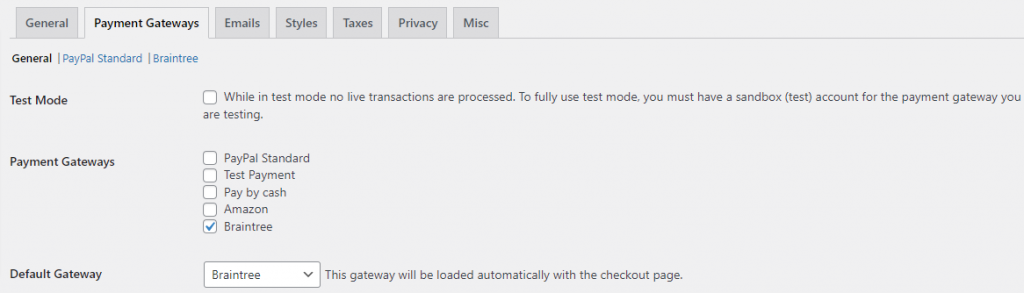
Check the box of Braintree in Payment Gateway.
You can change the option in the Default Gateway option.
Payment Gateways there you will find the option of the Braintree.
Braintree Settings
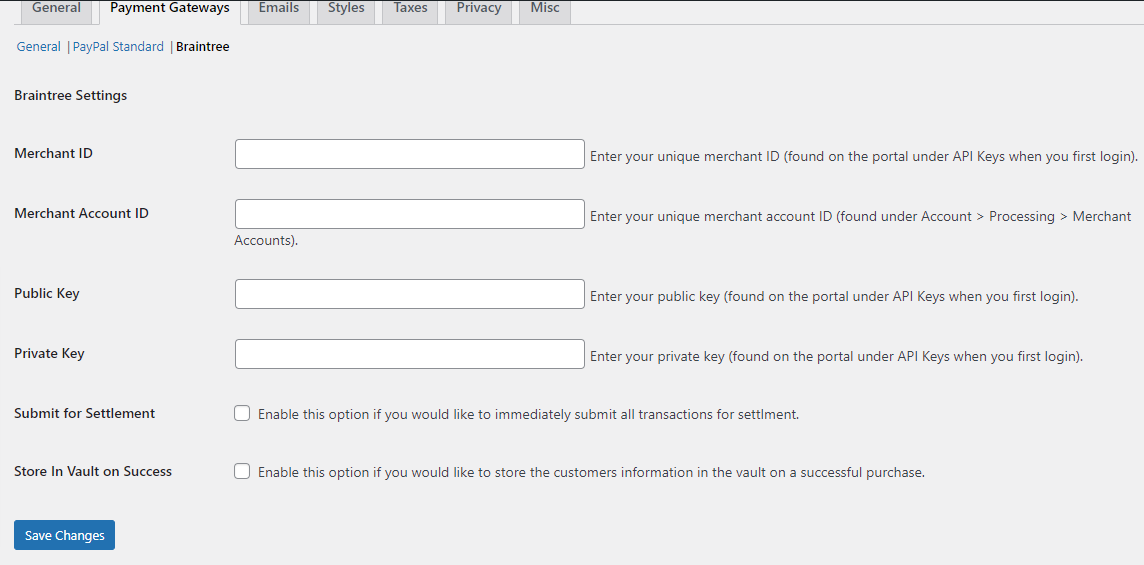
You can find your Merchant ID on the portal under API Keys when you first log in.
You can find your Merchant Account ID under Account > Processing > Merchant Accounts.
You can get your Public Key and Private Key on the portal under API Keys when you first log in.
Submit for settlement -> Enable this option if you would like to immediately submit all transactions for settlement.
Store In Vault on Success -> Enable this option if you would like to store the customer’s information in the vault on a successful purchase.
Save the changes once you have made your required modifications.
