SMS Notification for RestroPress enables the functionality to get notifications for both customers and store owners when an order is successfully placed.
When the Customer places an order, then the addon sends the SMS to the customer on their mobile number which they have entered on the checkout page. In the same way, the store owner also gets the notification about the order details on their phone number, which they have set in the settings panel.
This addon also sends a notification whenever the order status changes. In this way, both the Customer and Store owner can track the order easily. Currently, this addon supports Twilio and Plivo SMS systems. If you want to integrate any custom SMS service, then let us know. We will definitely do that for you.
Installation
To install SMS Notification
- Download SMS Notification
- Go to the site’s /wp-admin Plugins > Add New section.
- Go to the Install Plugins section and select the Upload option.
- Browse to and locate the ZIP file you downloaded in step 2, and select Install Now.
- Finally, go back to the Plugins page, find the SMS Notification plugin & select Activate
Setup
Go to Restropress -> Settings there you will find the option of SMS Notification.
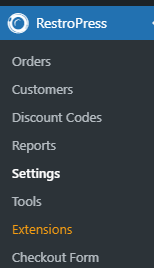 .
.
General Settings
Service Provider -> In this section, select the service provider that you want to use for sending notifications, for
eg: Twilio, or Plivo.
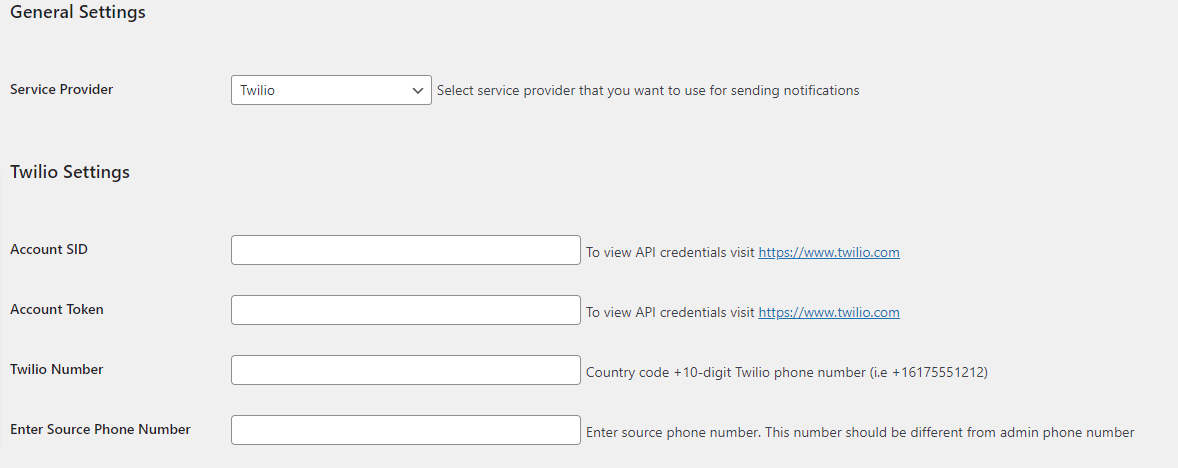
Twilio Settings
Account SID->To view API credentials visit https://www.twilio.com.
Account Token->To view API credentials visit https://www.twilio.com.
Twilio Number->country code +10-digit Twilio phone number (i.e. +16175551212).
Enter Source Phone Number->This number should be different from the admin phone number.
Admin Settings

Enable Admin Notification
This option is to get an admin notification. When you will enable this option, as a store owner or restaurant you will get a notification of the order status.
Enter country code
Here you will enter the country code, which will be attached to the customer’s phone number if no country code is specified.
Enter Admin Phone Number
Here you will enter the phone number of store owners where they will get notification of any update.
Get Admin Notification By
In this section, you can select the medium by which the admin would get the order notification. e.g: voice, text.
Admin SMS Text
By using this option admin can create a SMS format on text which can admin sent to the customer, eg:ORDER_NUMBER}, {ORDER_STATUS}, {SERVICE_DATE}, {SHOP_NAME}, {SERVICE_TIME}, {SERVICE_TYPE}, {BILLING_FNAME}, {FULLNAME}, {PHONE}, {PRICE}
Admin Voice Text
By using this option, the admin can create a voice SMS format on voice text which the admin can send to the customer, eg: This is {SHOP_NAME} calling to alert you that you have a New Order on the System. The order number is {ORDER_NUMBER} with {SERVICE_TYPE} and the service time is {SERVICE_TIME}.
Customer Settings
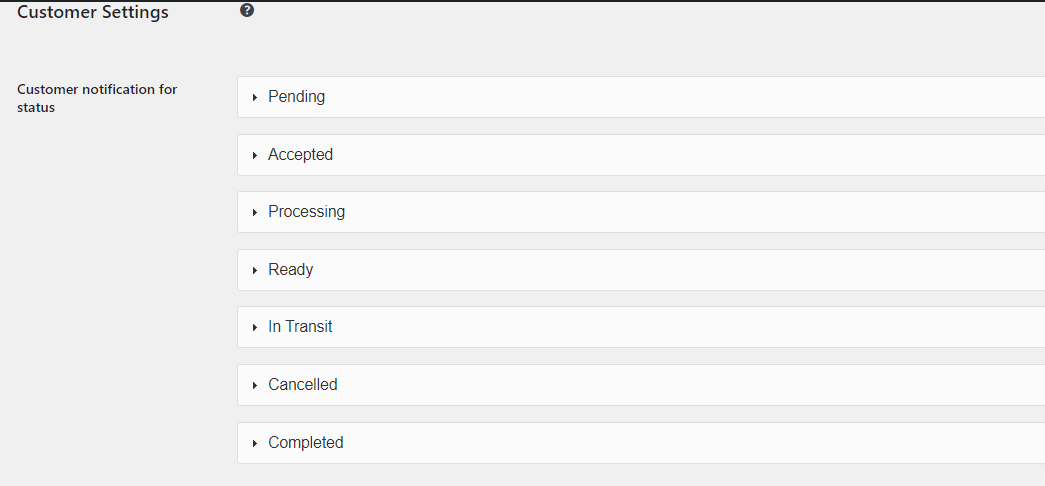
Customer notification for status
In this section, you can set the status of the customer’s order and this notification will be sent to the customers.
Test Settings
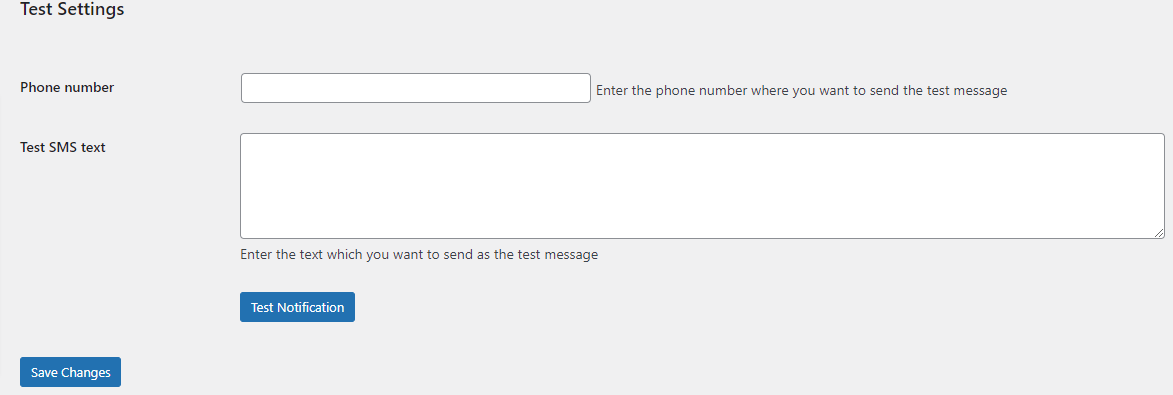
Phone number
This section is for admin only. Enter the phone number where you want to send the test message.
Test SMS text
Enter the text here that you want to send as the test message, and click on test notification.
