This page of the documents contains the details regarding the addon of RestroPress that is related to the timing of the store and the details regarding delivery.
Store Timings and Delivery Cutoff add-on for RestroPress allows you to manage your store timings and also take care of holidays, pre-orders, next-day orders, etc. efficiently. This is a must-have add-on for any restaurant as it allows Restaurant Owner to cut off the delivery after a specified time and set up different opening times based on days in a week.
If you have a store where you don’t want to receive delivery orders in between a specific time of day or if your store has various opening/closing hours or even if you want to disable the ordering when your store is closed due to some reason then this Add-On is very helpful for you. This add-on gives you the ability to plan your store timings, holidays, pre-orders, delivery timings, etc. The add-on provides a straightforward method having different settings that will help your store to become more functional.
Installation
To install Store Timings and Delivery Cutoff.
- Download Store Timings and Delivery Cutoff.
- Go to the site’s /wp-admin Plugins > Add New section.
- Go to the Install Plugins section and select the Upload option.
- Browse to and locate the ZIP file you downloaded in step 2, and select Install Now.
- Finally, go back to the Plugins page, find the Store Timing and Delivery Cutoff plugin.
- Then select Activate.
Setup
Go to Restropress -> Settings there you will find the option of Store Timing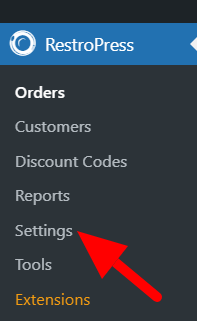
 .
.
General settings
Go to Store Timing and check the box to Enable Store Timing. The timing will depend upon your TimeZone settings. And you can set the time zone by the link that is provided in the settings below the checkbox. 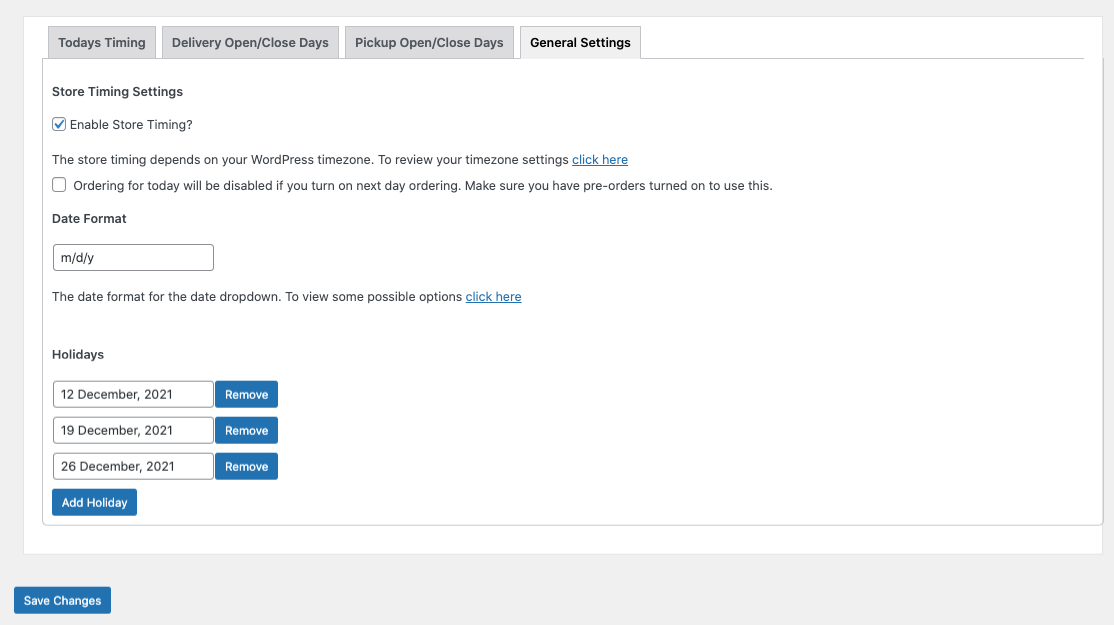
In this option, you can enable store timing (Review your time zone setting according to the WordPress time zone).
Then, ordering for today will be disabled if you turn on the next day’s ordering. Make sure you have pre-orders turned on to use this.
You can choose the date format for the date dropdown that you can use as per your choice. And you can set the Date format by the link that is provided in the settings.
Holidays
If your restaurant closes, occasionally, then you can add it by clicking on Add Holiday button and entering the required date.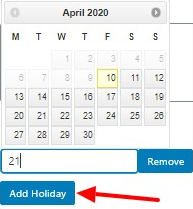
Save the changes, once the setting is complete.
Pickup Open/ Close Days
The admin can set in which time frame the pickup would be allowed.
Enter the Start Time, and End Time to allow break time for the pickup and enter cutoff hours for the Break period.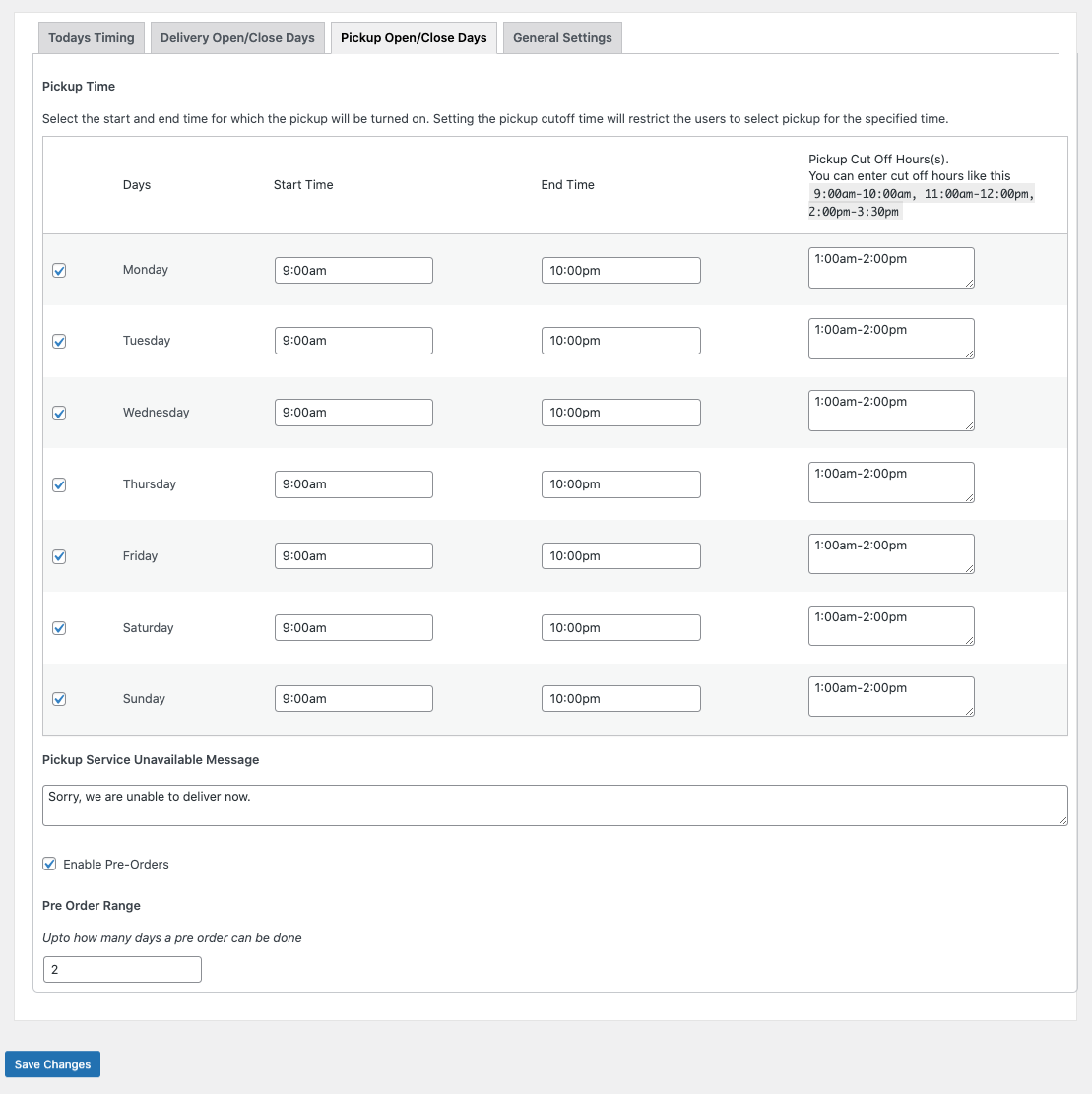
Select the start and end time for which the pickup will be available. By setting the pickup cutoff, time will restrict the users to select pickup for the specified time.
Enter the Pickup service unavailable message you want to show when your Pickup Service is Unavailable.
Pre Order Range
If your restaurant supports the Pre Order feature, then you can check the box.
Enter the number of days you want to allow Pre Order facility.
Enter the Close Message you want to show when your restaurant is closed for Pre-orders.
Delivery Open/Close Days
The admin can set in which time frame the delivery would be allowed.
Enter the Start Time and End Time to allow break time for the delivery. The delivery will not be done during the Break period.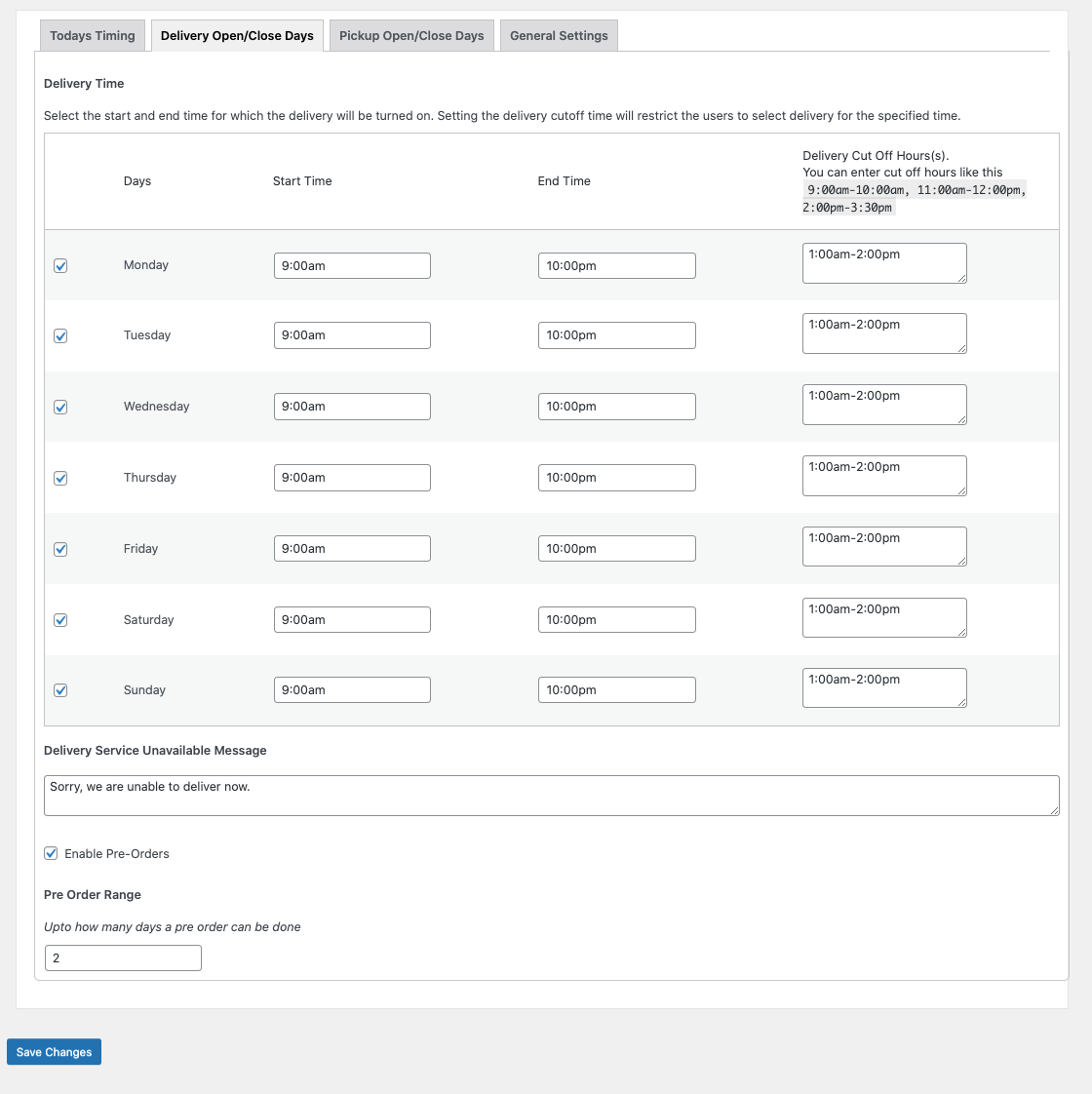
Set the start and end time for which the Delivery will be turned on and also set the Delivery cut-off time
which will restrict the users to select delivery for the specified time.
Enter the Delivery service unavailable message you want to show when your delivery service is unavailable.
Today’s Timing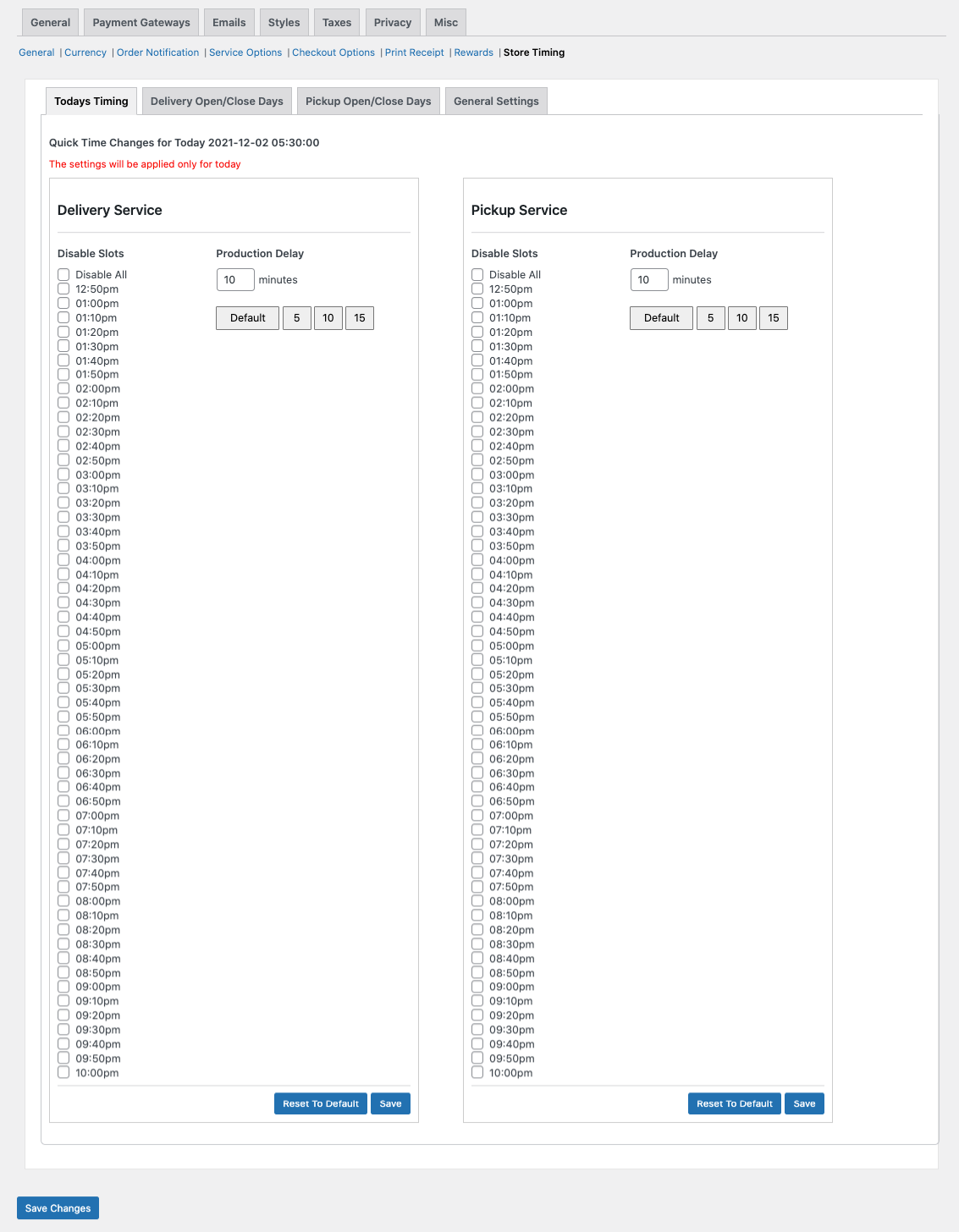
If you want to disable any time from delivery time and pickup time, then you can choose here. The setting will apply only for today.
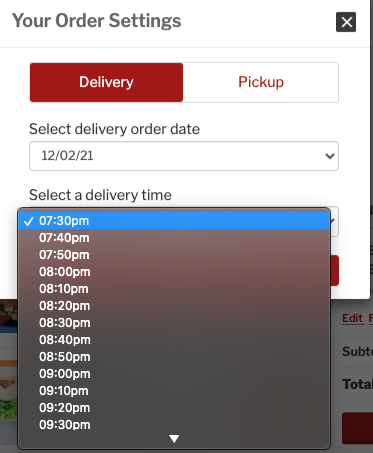
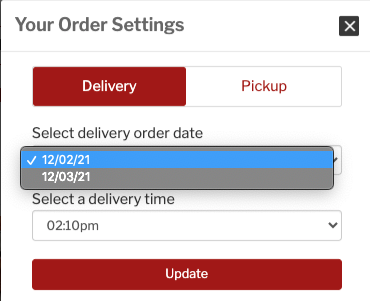
Save the Changes after making your required changes in the settings.
