RestroPress – Delivery Zone & Fees helps you to set your delivery zone based on radius or postcodes/zip. You can easily charge customers a delivery fee based on a specific delivery zone.
Here are some of the usage of this extension:
- Allows you to set your delivery zone based on the radius (distance from your store) or zip/postal codes.
- It integrates with GOOGLE MAPS to capture the accurate address of the customer and find out the distance of the customer from the store.
- You can easily attach a delivery fee for a specific distance or zip/postal code.
- You can also offer free delivery if the total order amount is above a specific amount set by you on the admin.
- Automatically restricts the delivery to the distance/zip/postcodes not added to the system.
- Restrict zip/postal codes range using the wildcard character (*). E.g. if you want to restrict all zip that starts with 606, then you can add 606* and it will apply the rule to all zip/postal code which has 606 in the beginning.
This add-on works with both zip codes and postal codes, also it supports wild card zip/postal code support.
Note: The latest version of this plugin requires RestroPress 2.8. Make sure you are using RestroPress 2.8 or greater to use this extension. If you need an earlier version, then please contact us.
Installation
To install delivery Zone & Fees.
- Download Delivery Zone & Fees.
- Go to the site’s /wp-admin Plugins > Add New section.
- Go to the Install Plugins section and select the Upload option.
- Browse to and locate the ZIP file you downloaded in step 2, and select Install Now.
- Finally, go back to the Plugins page, find the Delivery Zone & Fees plugin and select Activate.
Setup
Go to Restropress -> Settings there you will find the option of Delivery Fee.
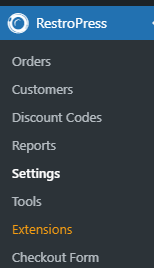 .
.
ZIP/Postal code input placeholder
Here, enter the placeholder text that would appear for the input field of zip/postal code.
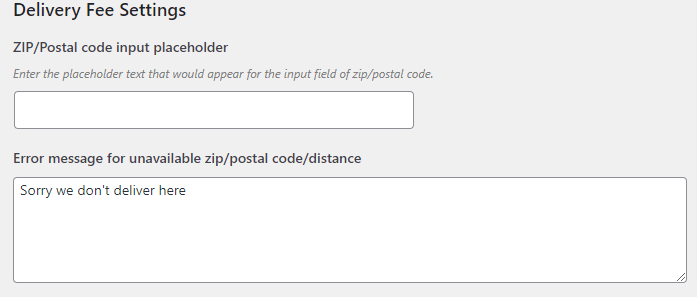
Error message for unavailable zip/postal code/distance .
This field shows an error message for unavailable zip/postal code/distance.
Select delivery fee method
Zip Based
In the ZIP based method, you can select delivery fee on the basis of postal code.
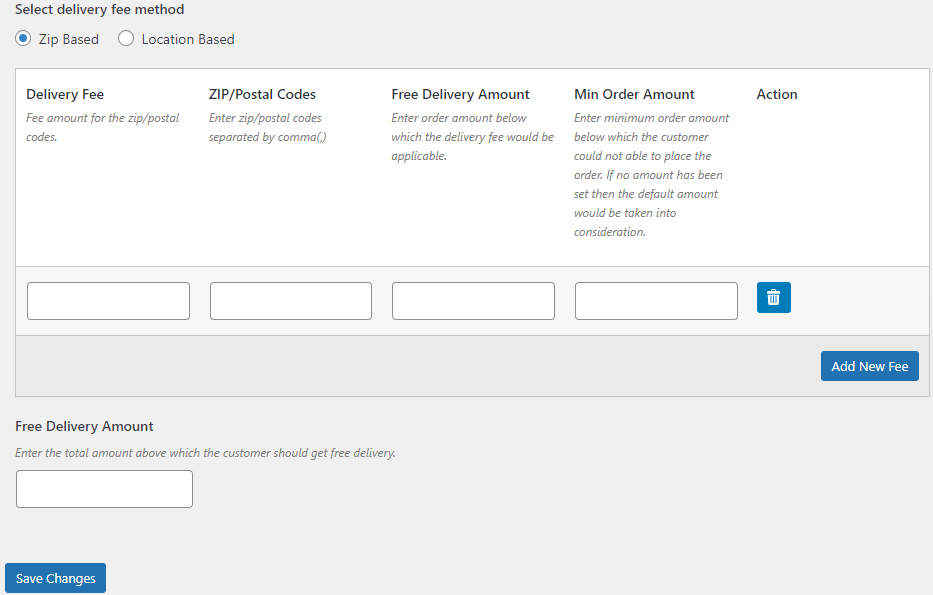
Go to Add New Fee-> add delivery fee, postal code, free delivery amount below which the delivery fee would be applicable, minimum order amount below which the customer could not able to place the order.
Location Based
In the Location-based method, you can select your Delivery fee on the basis of the Google Map API Key.
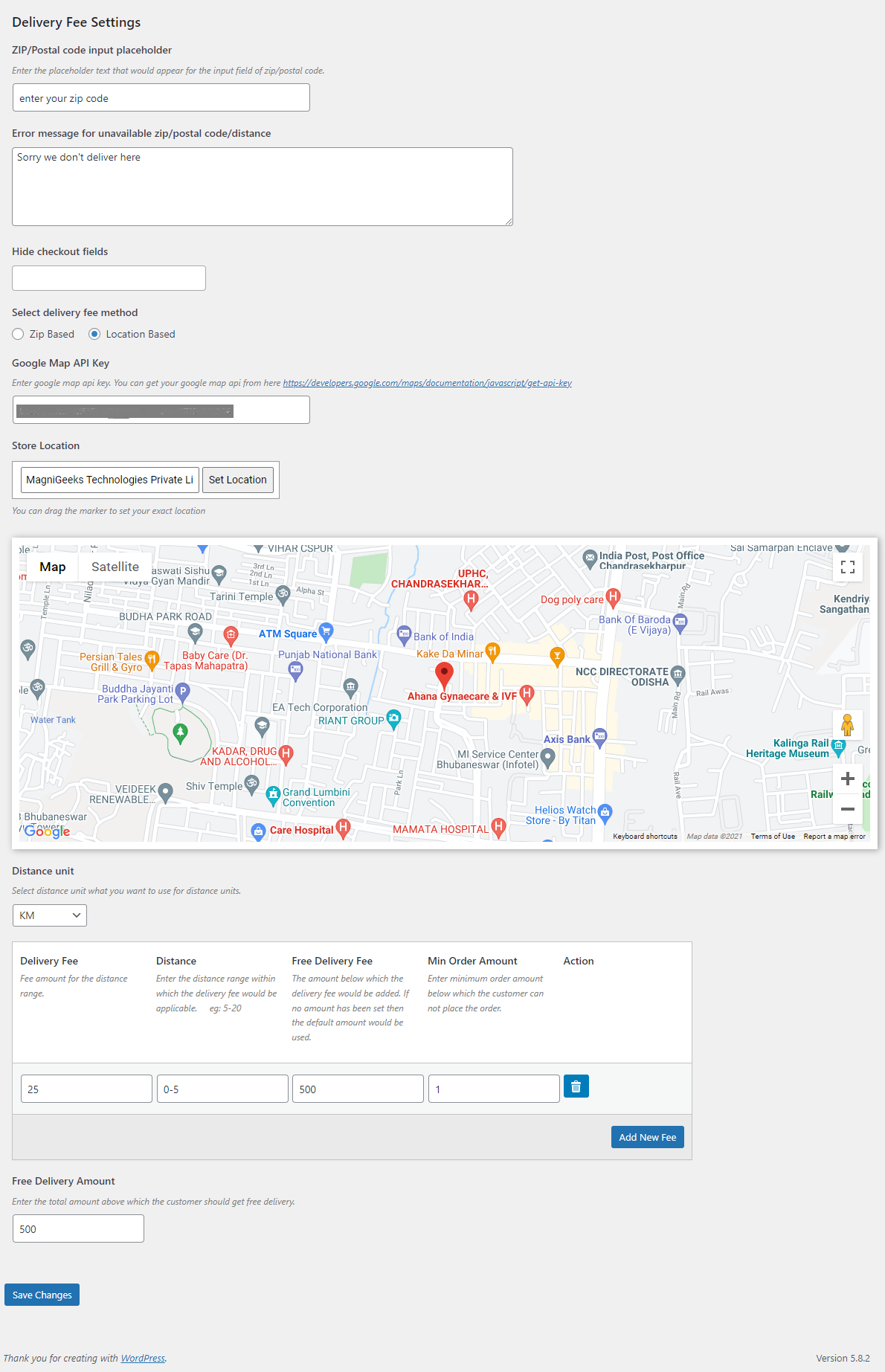
Set your store location and select the unit that you want to use for distance, e.g.: KM or Miles.
Free Delivery Amount
Here you enter the total amount above and the customer should get free delivery.
