RestroPress – Inventory helps you to manage stock for single and multi-source merchants to manage food items, product quantities, and stock for sales channels.
With this extension you can easily mark any food item as sold out and also you can manage inventory and enter a custom stock quantity so that it turns off the product automatically when the stock quantity runs out.
Installation
To install RestroPress – Inventory
- Download RestroPress – Inventory
- Go to the site’s /Wp-admin Plugins > Add New section.
- Go to the Install Plugins section and select the Upload option.
- Browse to and locate the ZIP file you downloaded in step 2, and select Install Now.
- Finally, go back to the Plugins page, find the RestroPress – inventory plugin and select Activate.
Setup
Go to Restropress -> Settings there you will find the option of Inventory.
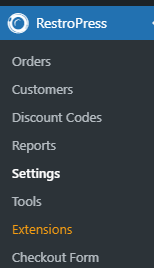
 .
.
Inventory Settings
Enable Stock
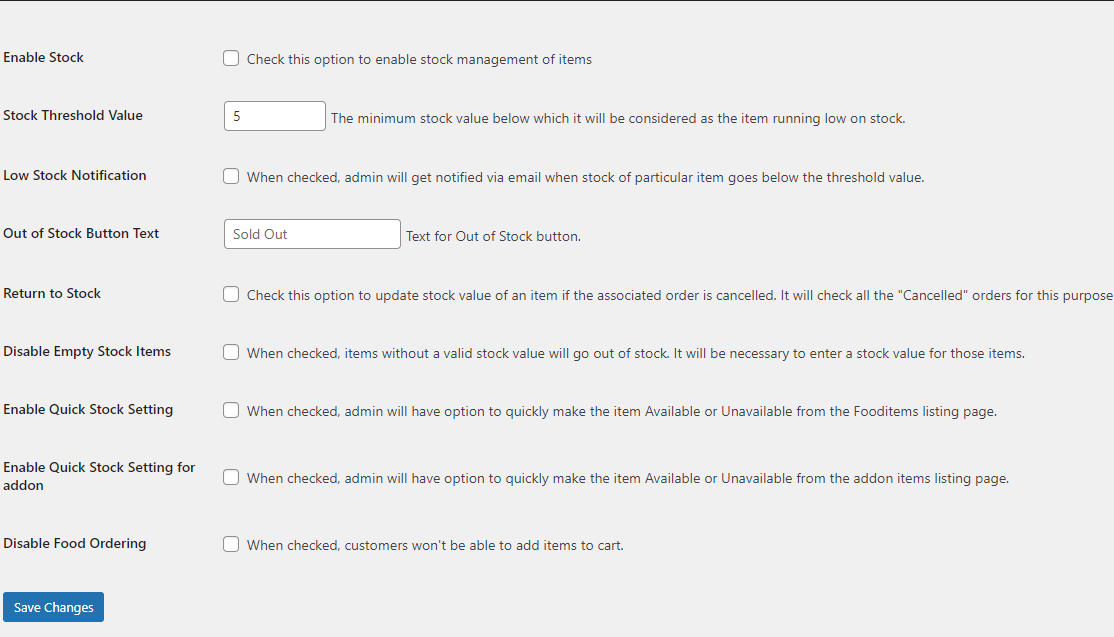
This option is used to enable stock management of items.
Stock Threshold Value
Here you can choose the minimum stock value, which can be considered as the item running low on stock.
Low Stock Notification
By enabling this option, the admin will get notified via email when the stock of a particular item goes below the threshold value.
Out of Stock Button Text
You can add text for the Out of Stock button.
Return to Stock
This option is to update the stock value of an item if the associated order is canceled. It will check all the “Cancelled” orders for this purpose.
Disable Empty Stock Items
It checked when items without a valid stock value will go out of stock. It will be necessary to enter a stock value for those items.
Enable Quick Stock Setting
Enable when admin will have the option to quickly make the item Available or Unavailable from the Food items listing page.
Disable Food Ordering
Disable the food item when customers won’t be able to add items to the cart.
